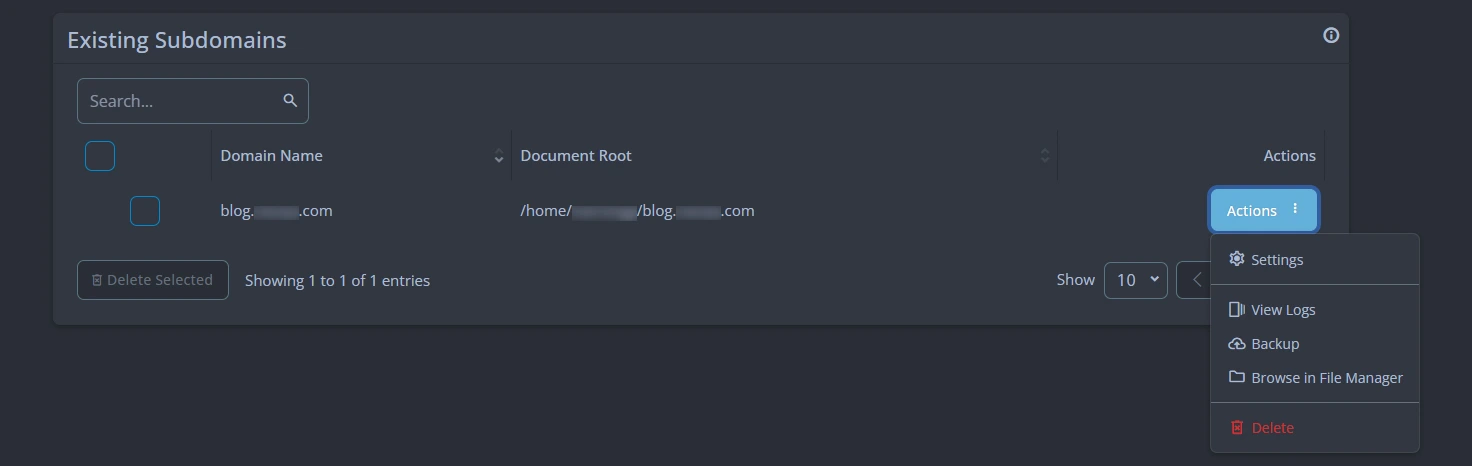A]. Adding Domains.
1. Make sure you have purchased a domain from a domain registrar. Change the nameservers of the domain to the nameservers provided in the email you received when you purchased the shared hosting with Vebble. It may take some time for the nameserver changes to propagate.
2. Login to your SPanel using the credentials from your email or the client portal. Then click on the "Domains" option under "Domains".
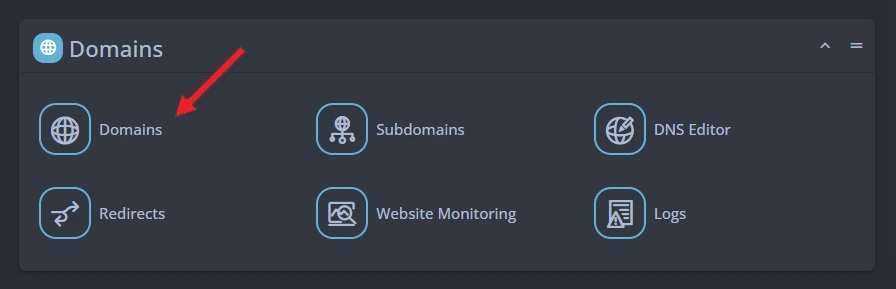
3. Click on the "Add new domain" option and enter the domain name and document root (the location where the files for the domain will be stored). Select the preferred PHP version for your domain (you can change it later from the SPanel interface) and click on the "Add Domain" button.
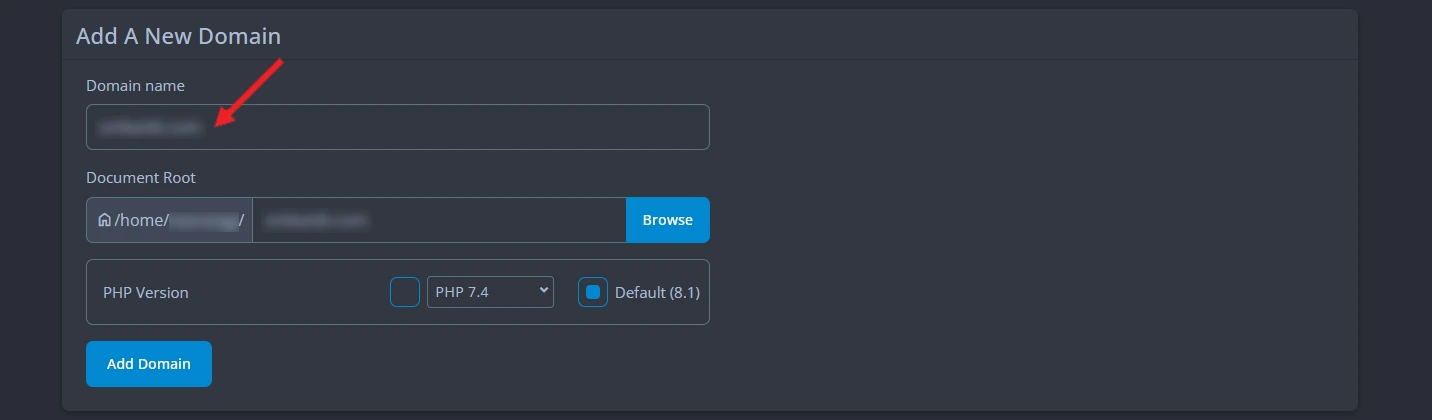
4. Your additional domain has been created successfully and you can see it listed under existing domains alongside your main domain in the SPanel account. Click on the "Actions" button to view available options for the domain. Additionally, a folder will be created at the location you specified earlier in File Manager for this domain.
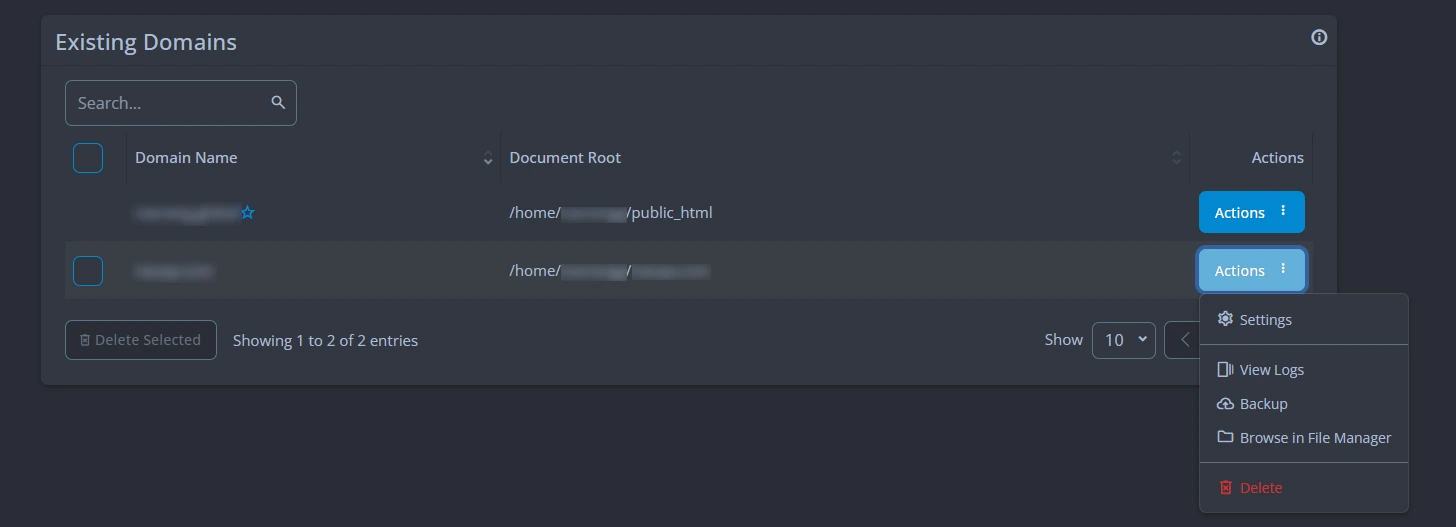
B]. Creating Subdomains
1. To create a subdomain, log in to your SPanel account and select "Sub Domains" under "Domains".
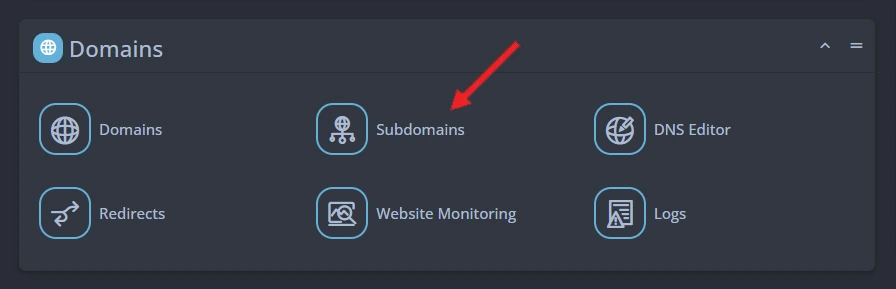
2. Click on the "Add a New Subdomain" button and enter the subdomain name and document root (the location where the files for the subdomain will be stored). Select the preferred PHP version for the subdomain (you can change it later from the SPanel interface) and click on the "Add Domain" button.
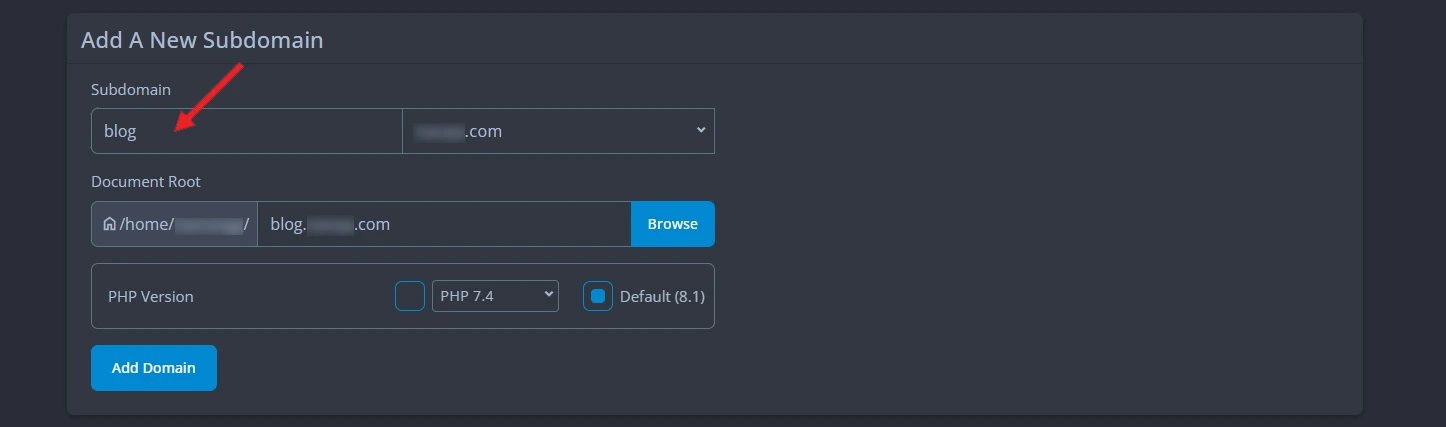
3. Your subdomain has been created successfully and you can see it listed under existing subdomains in your SPanel account. Click on the "Actions" button to view available options for the subdomain. Additionally, a folder will be created at the location you specified earlier in File Manager for this subdomain.