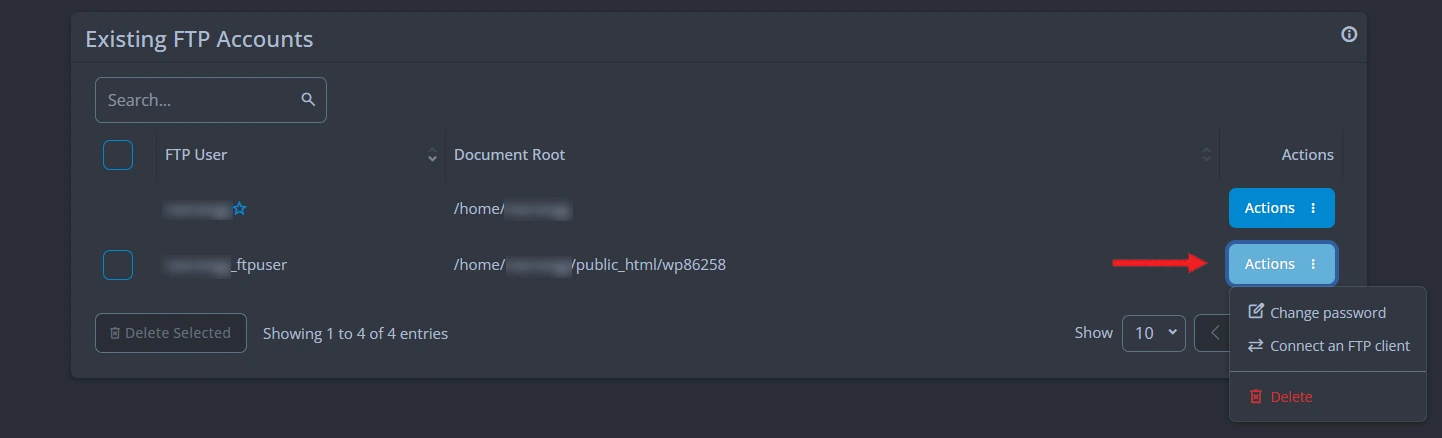A]. How to give SPanel account access to another user?
1. Log in to your SPanel account and click on the "Manage Users" option under "Settings".

2. Click on "Add New User", then enter the username and password for the new SPanel user account. By default, the "Full Access" option is selected for feature access.

3. If you want the new user to have limited access, deselect "Full Access" and individually select the features you want to grant access to. Then click on the "Create" button to add the new user. You can then share these username and password with the new user, allowing them to log in to SPanel using these credentials.

B]. How to create an FTP account for another user?
1. This method is ideal when you want to allow someone to access specific files or directories without giving them access to the SPanel interface itself. The FTP account user will be able to connect and manage files and folders using an external FTP client (such as FileZilla, WinSCP, or Cyberduck) but won’t be able to log into the control panel. To create an FTP account, log in to your SPanel account and click on "FTP Accounts" under "Files".

2. Click on the "New FTP Account" button, then enter the username, password, and the folder/directory location you want to grant access to. You can either type the location or click on the "Browse" button to select it.
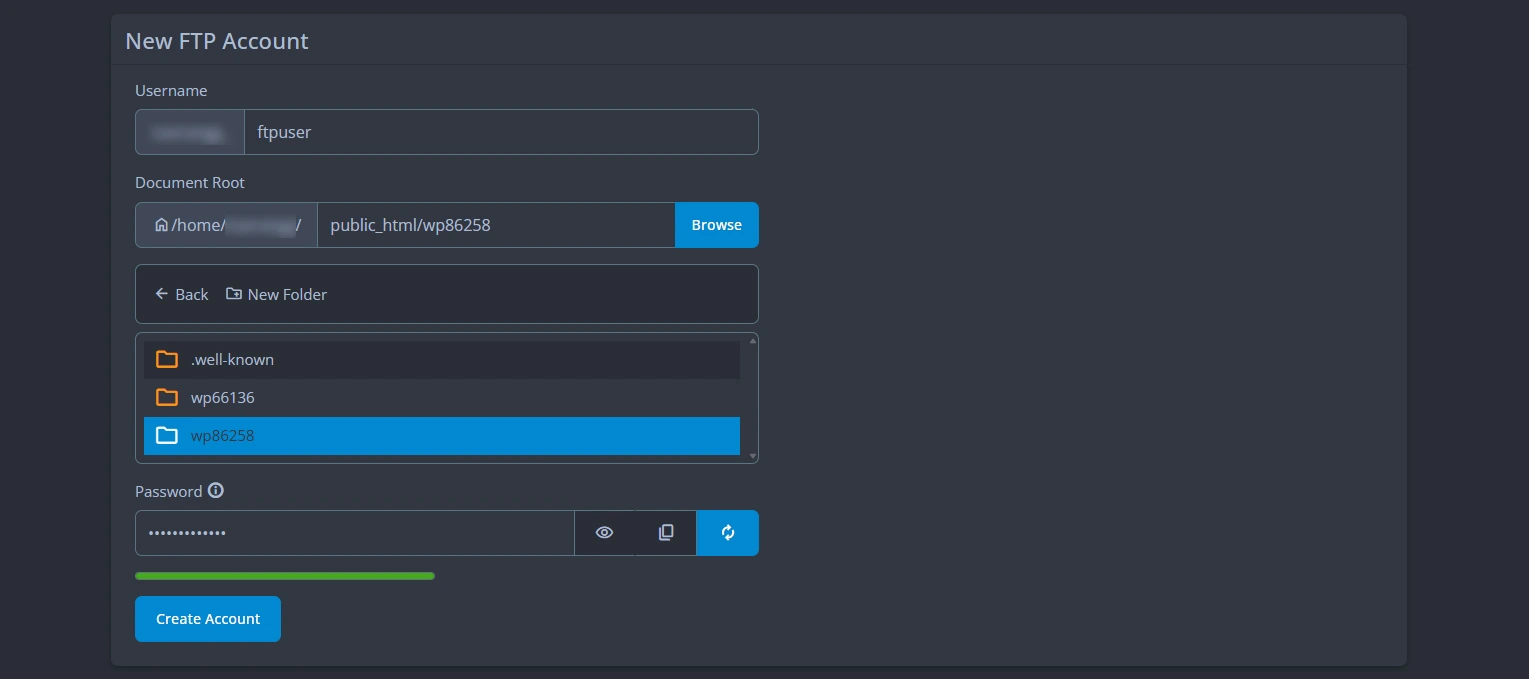
3. Click on the "Create Account" button. The new FTP account will be listed under the existing FTP Accounts section. Click on the "Actions" button, where you can find options like "Change Password" and "Connect to FTP Client". Click on "Connect to FTP Client" and share the details shown in the popup with the user you want to give FTP account access to.